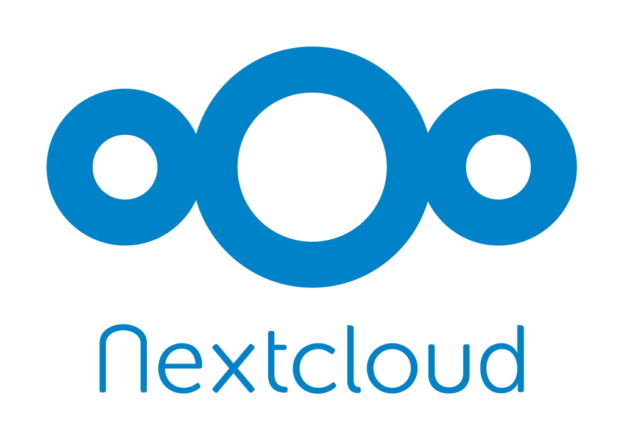讲真,我也记不得这是我第几次配盒子了,但是这次我的主力盒子 & 杂活独立服务器挂掉还是给我造成了很大的损失。一方面,我损失了所有的盒子配置,包括澄空学园字幕组和 LoliHouse 的公网分流记录和文件,还有一些刷 PT 的环境;另一方面,我损失了虚拟机上的 Windows 压制环境;还有一些特定用途的杂活类服务,比如 Node.js 环境、Python / Anaconca 环境等等。为了以后维护方便,也为了给有同样需求的人一个参考,我在这里记录一下配置的历程。
先说点别的吧,关于这个盒子为什么会突然挂掉。起因是昨天(2017 年 10 月 9 日)下午至晚上,某国的大型网络过滤系统突然发威,在全国范围内干掉了我盒子的 IP 地址,我就很奇怪,我盒子一不做代理、二不放网站,就几个 BT 客户端的 WebUI 跑在上面,怎么就无缘无故给我过滤掉了。发现了 IP 问题之后,我尝试订购了一个 Failover IP 地址作为备用 IP。在配置的时候,由于我想要把这个 IP 作为我的主 IP 而改动了路由表,然后就被上级交换机锁了网络端口,与客服沟通之后,由于问题在短时间内无法解决,进而选择换机,我也丢失了所有数据。
先整理一下大致需求:
- Server As a Seedbox
- Update Kernel & BBR & BBR_powered
- Deluge ( Main BT/PT Client )
- Transmission ( Secondary PT Client )
- UTserver ( Specialized BT Client for SumiSora_Initial )
- Tixati ( Specialized BT Client for SumiSora_Main )
- qBittorrent ( Specialized BT Client for LoliHouse )
- Jailed SSH User ( For SumiSora_Initial SFTP Upload )
- SSHFS (Map Wishosting Stroage KVM Disk, not decided yet; maybe let Tixati work on this disk )
- Server As an Encoding Server
- VMware WorkStation
- gcc6
- Windows 7 & Activation
- Runtime Library
- Python & VapourSynth
- BaiduNetDisk
- Server As a Computer
- Node.js Http Server
- Anaconda Environment in Windows VM
- IPv6 Configuration
- Xfce & VNCserver
- Wine
- Firefox
- Server As a Storage Box
- Jailed SSH User ( Website Backup )
接下来开始安装:
系统仍然选择了我熟悉的 Ubuntu 16.04 LTS Server,由于我的服务器硬盘是 SoftRaid,在配置的时候还遇到了一些问题。最主要的问题就是 SWAP 分区不能使用 RAID0,如果这么选择安装操作系统就会报错。
sudo apt-get install python-software-properties software-properties-common
sudo add-apt-repository ppa:transmissionbt/ppa
sudo add-apt-repository ppa:deluge-team/ppa
sudo add-apt-repository ppa:qbittorrent-team/qbittorrent-stable
curl -sL https://deb.nodesource.com/setup_9.x | sudo -E bash -
sudo dpkg --add-architecture i386
wget -nc https://dl.winehq.org/wine-builds/Release.key
sudo apt-key add Release.key
sudo apt-add-repository https://dl.winehq.org/wine-builds/ubuntu/
sudo add-apt-repository ppa:ubuntu-toolchain-r/test
sudo apt update
sudo apt install xfce4 vnc4server deluged deluge-web qbittorrent transmission-daemon sshfs nodejs firefox build-essential fonts-noto gtk3-engines-xfce xfce4-goodies xfce4-power-manager
sudo apt-get install --install-recommends winehq-stable
sudo apt-get install gcc-7 g++-7
sudo update-alternatives --install /usr/bin/gcc gcc /usr/bin/gcc-7 60 --slave /usr/bin/g++ g++ /usr/bin/g++-7
sudo update-alternatives --config gcc
- Kernel Update & BBR_powered
在 http://kernel.ubuntu.com/~kernel-ppa/mainline/ 上下载 4.11 版本的内核,4.12 存在 VirtIO 方面的 bug,4.13+ 无法适配 BBR_powered 模块,所以采用 4.11.12
wget http://kernel.ubuntu.com/~kernel-ppa/mainline/v4.11.12/linux-headers-4.11.12-041112_4.11.12-041112.201707210350_all.deb
wget http://kernel.ubuntu.com/~kernel-ppa/mainline/v4.11.12/linux-headers-4.11.12-041112-generic_4.11.12-041112.201707210350_amd64.deb
wget http://kernel.ubuntu.com/~kernel-ppa/mainline/v4.11.12/linux-image-4.11.12-041112-generic_4.11.12-041112.201707210350_amd64.deb
sudo dpkg -i linux*.deb
sudo update-grub
sudo reboot
wget -O ./tcp_tsunami.c https://down.gloriousdays.pw/Tools/tcp_tsunami.c
echo "obj-m:=tcp_tsunami.o" > Makefile
make -C /lib/modules/$(uname -r)/build M=`pwd` modules CC=/usr/bin/gcc
sudo cp tcp_tsunami.ko /lib/modules/$(uname -r)/kernel/drivers/
echo 'tcp_tsunami' | sudo tee -a /etc/modules
sudo depmod
sudo modprobe tcp_tsunami
sudo bash -c "echo "net.core.default_qdisc=fq" >> /etc/sysctl.conf"
sudo bash -c "echo "net.ipv4.tcp_congestion_control=tsunami" >> /etc/sysctl.conf"
sudo sysctl -p
鉴于 Online 的蛋疼实现,另起一篇在这里。
sudo systemctl stop transmission-daemon.service
sudo vi /var/lib/transmission-daemon/info/settings.json
#Change the following lines to the content that you want
"rpc-password": "{62b16db87b89a91dd49a5110a7cafc06d20eb4f2wtK6kqPj",
"rpc-username": "transmission",
"rpc-whitelist": "*",
"umask": 2,
一、utserver
这个比较简单
前往utserver的官网: http://www.utorrent.com/downloads/linux 下载编译好的程序
文件名一般是utserver.tar.gz
注意适用的发行版。
目前最新的3.3已经可用。
部署:
sudo tar xvzf utserver.tar.gz -C /opt/
#释放到opt目录
sudo chmod -R 777 /opt/utorrent-server-alpha-v3_3/
#给予目录权限,这里的目录名视情况而定。可以先敲sudo chmod -R 777 /opt/ut 再按下TAB自动补全
sudo ln -s /opt/utorrent-server-alpha-v3_3/utserver /usr/bin/utserver
#链接可执行文件,建立快捷方式。目录名问题同上。
utserver -settingspath /opt/utorrent-server-alpha-v3_3/
#(测试)运行。目录名问题同上。
如果这是没有出错提示,恭喜已经成功了
访问 [server_ip]:8080/gui 登陆webui
用户名 admin, 密码为空
登陆后开始设置
如果提示libssl.so package missing
运行
sudo apt-get install libssl0.9.8:i386
#补全依赖
因为一旦登出,utserver -settingspath /opt/utorrent-server-alpha-v3_3 这个命令终止导致ut停止运行
可以使用tmux或者nohup后台运行
nohup utserver -settingspath /optutorrent-server-alpha-v3_3 >/dev/null 2>&1 &
[Unit]
Description=utserver
After=network-online.target
[Service]
ExecStart=/usr/bin/sudo -u <username> /path/to/utserver/bin -settingspath /path/to/utserver/dir/
ExecStop=kill -9 $(cat /run/utserver.pid)
Restart=always
PIDFile=/run/utserver.pid
TimeoutStopSec=300
RestartSec=3
[Install]
WantedBy=multi-user.target
修改 ~/.vnc/xstartup 以启动 Xfce 桌面环境
#!/bin/sh
# Uncomment the following two lines for normal desktop:
# unset SESSION_MANAGER
# exec /etc/X11/xinit/xinitrc
[ -x /etc/vnc/xstartup ] && exec /etc/vnc/xstartup
[ -r $HOME/.Xresources ] && xrdb $HOME/.Xresources
xsetroot -solid grey
vncconfig -iconic &
#x-terminal-emulator -geometry 80x24+10+10 -ls -title "$VNCDESKTOP Desktop" &
#x-window-manager &
startxfce4 &
修改 /usr/bin/vncserver 中 VNCserver 的配置,这个需要 root 权限
$geometry="1024x768"
$vncPort = 5900 + $displayNumber
$depth = 16 #(may cause problems with Windows VM if set to 24)
由于我不想打开 SSH 的 Password Authentication, 但是 LNMP 脚本的备份又需要通过密码认证的 SSH 连接实现,因此寻找了可以打开单个用户的密码认证的方法:
在 /etc/ssh/sshd_config 中写入如下代码块即可
Match User <username1>,<username2>
PasswordAuthentication yes
Match all #This line is to end the match block
参照之前我写的这篇文章和 SSHFS 设置的这篇文章。